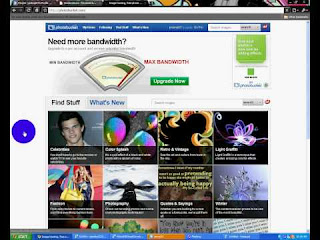
Creating slideshows of pictures of friends and family is one way of presenting captured moments with them. Just like an office presentation, you can show several different photographs with one file. Photobucket slideshow is a tool by the Photobucket website where you can edit and create special presentations filled with special effects. Photobucket slideshows are very easy to make and if you happen to finish one slideshow, you will realize it is a great way of sharing memories and experiences. People who are very special to you can relish the experience by just following these simple steps for creating Photobucket slideshows.
The first thing you should do is go to the Photobucket website. You can go to the Photobucket homepage by pointing your Internet browser to that particular site. Once the homepage is in your screen, log in to your Photobucket account by using the boxes located at the top right of the screen.
Begin your Photobucket slideshow by selecting an album to begin with. Pick the tab that says “Create Slideshow”. It is located below the “Home” tab. Once the album is chosen then the slideshow can begin.
You can design the look of your Photobucket slideshow. Check out the navigation bar on the slideshow page and you can see different categories ranging from “social” to “New Styles.” Each one has different options so it is worthwhile to check them out.
Select the photos you want to be included in your Photobucket slideshow. If you want to add more photos, just click the “+” sign. You have the option to put as many photographs as you wish. If you happen to make a mistake and you don’t want to include the previous photos, just click the “-“sign.
Pick the size of your photos by clicking “size” on the navigation bar. The drop down menu would offer you the following choices, small, medium or large.
Once you finish selecting all the photos and picking their sizes for your Photobucket slideshow, the next step is to save all the changes and modifications. Click “Save” after picking a name for your slideshow.
You can now share your Photobucket slide show, by copying the “URL” code and paste it on your email. You can also share it with other social networks so other people can share the same experiences and cherish those wonderful memories with you.
No comments:
Post a Comment